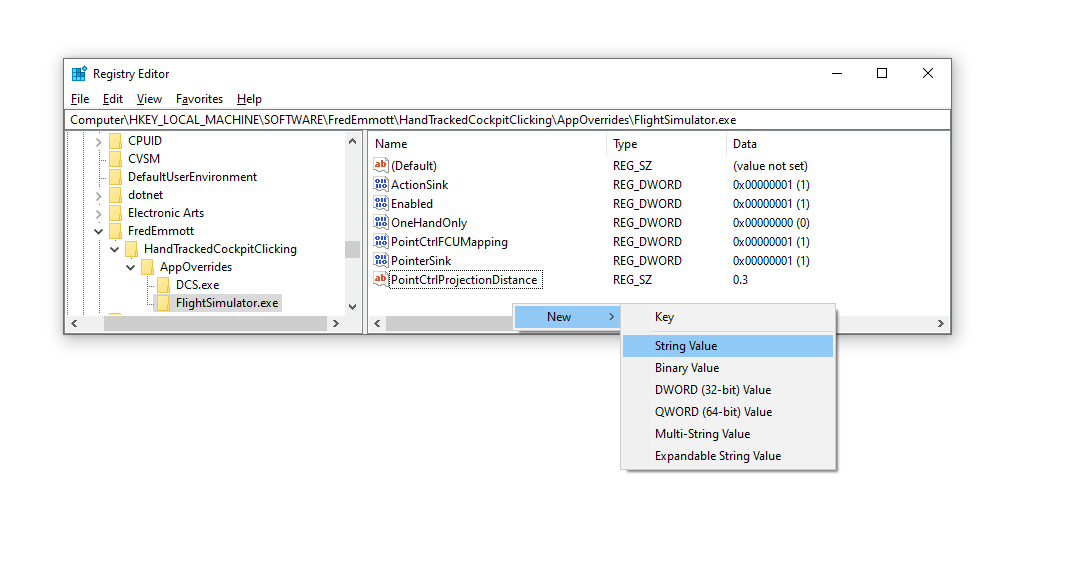PointCTRL v2
- if using PointCTRL as a hand tracker, set ‘Hand tracking device’ to ‘PointCTRL’
- if using the FCUs as buttons, disable the gesture recognition options
Requirements:
- you must be comfortable updating the firmware
- you must have a PointCTRL v2, not v1
Custom Firmware (required)
WARNING: After installing the custom firmware, the PointCTRL will only work as a joystick, not as a mouse/touchscreen - you will not be able to use it without this project unless you restore the standard firmware. The custom firmware does work for DCS, as long as you are using OpenXR.
- Download the latest standard firmware and firmware update tools
- Unzip it
- Make a backup copy of
PointCTRL_Update_Data\firmware.hex- this is the standard firmware that you will need to restore if you want the original PointCTRL functionality - Replace that file with the latest firmware file from GitHub Releases, renaming it to
firmware.hex - Follow PointCTRL’s instructions for updating the firmware; if you need help, ask in the PointCTRL Discord
Button Mappings
The PointCTRL FCUs have 3 buttons, but we need 4 actions: left click, right click, scroll up, scroll down. The installer lets you choose between 2 ways to do this:
Classic
- FCU1: left click
- FCU2: right click
- FCU3: if FCU2 was pressed more recently than FCU1, scroll up; otherwise, scroll down
Modal
There are two modes:
- normal mode: FCU1 is left click, FCU2 is right click
- scroll mode: FCU1 is scroll up, FCU2 is scroll down
In both modes:
- short-tap FCU3 to switch to normal mode
- long-press FCU3 to switch to scroll mode
Modal with left click lock
Like modal, but additionally, pressing FCU1 and FCU2 together ends scroll mode with ‘left click’ held. This can be useful for ‘click-hold-and-scroll’ controls.
This feature requires HTCC v1.1 or above.
Projection distance
The PointCTRL HMS only detects left/right and up/down position - not distance. You can choose what distance is used for emulated VR controllers in the registry at:
HKEY_LOCAL_MACHINE\SOFTWARE\Fred Emmott\HandTrackedCockpitClicking: default for gamesHKEY_LOCAL_MACHINE\SOFTWARE\Fred Emmott\HandTrackedCockpitClicking\AppOverrides\MYGAME.exe
Within these registry keys (folders), create a string value called ProjectionDistance, containing a distance in meters. For example, to make the emulated controller in MSFS feel 30cm away: